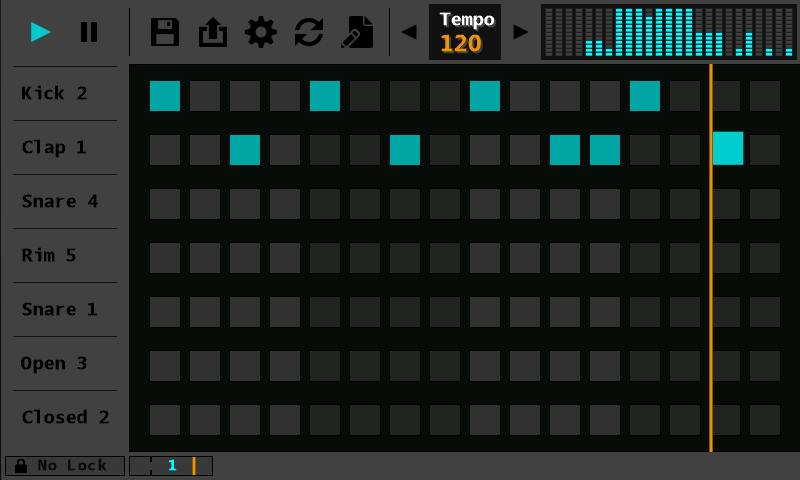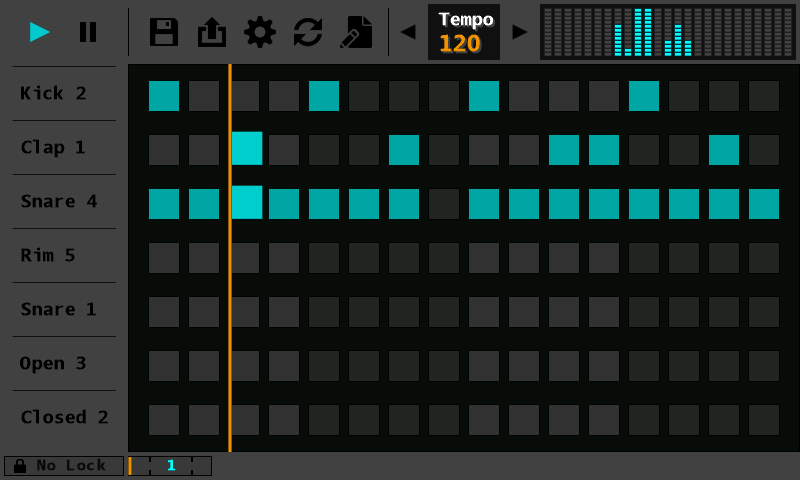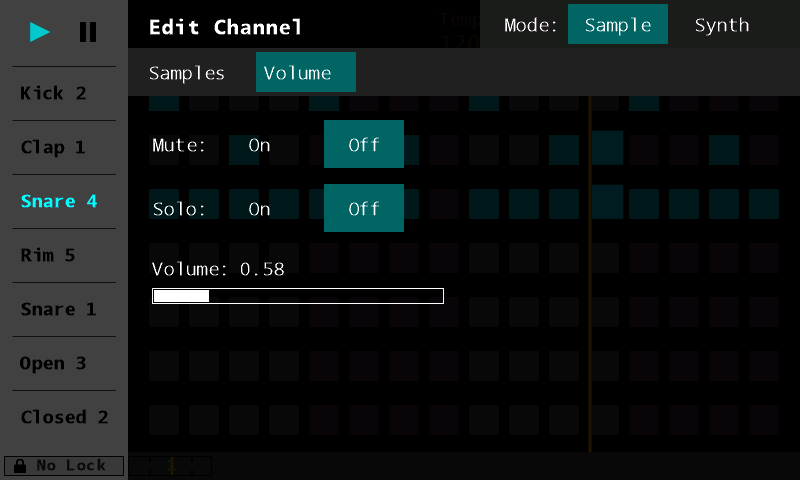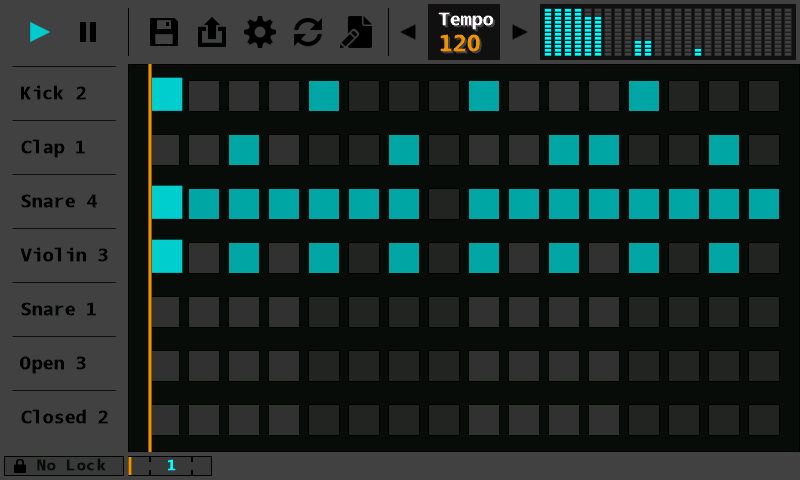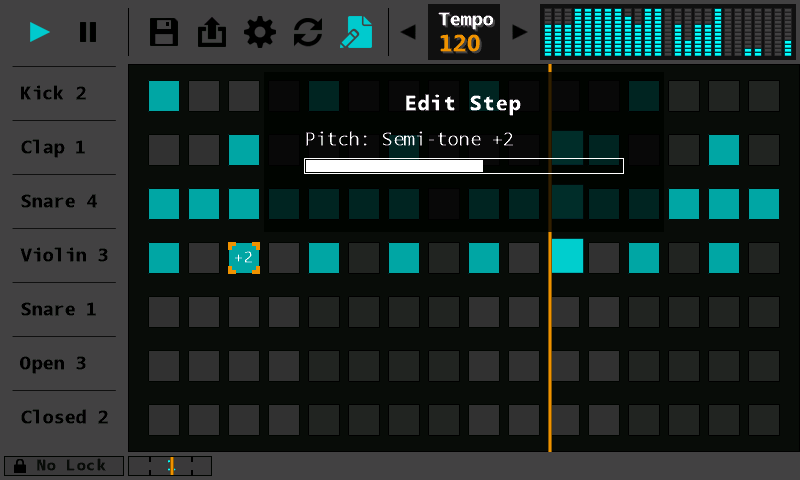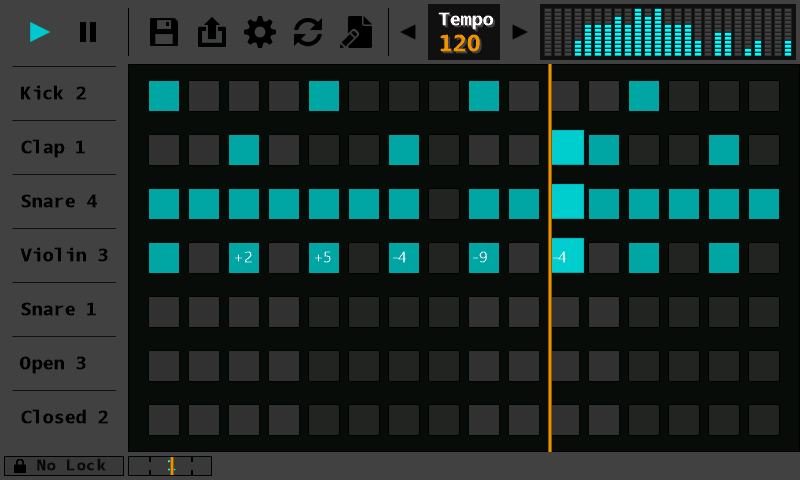Create a Simple Beat
Create a Simple Beat
In this tutorial we'll create a simple beat using sequencer. Press the play button in the top left to start the loop. First we’ll add a Kick sound on every fourth step. After that, add a Clap. Tap every fourth step starting from the third step. Also tap an extra step on the third bar so that beat sounds less repetitive.
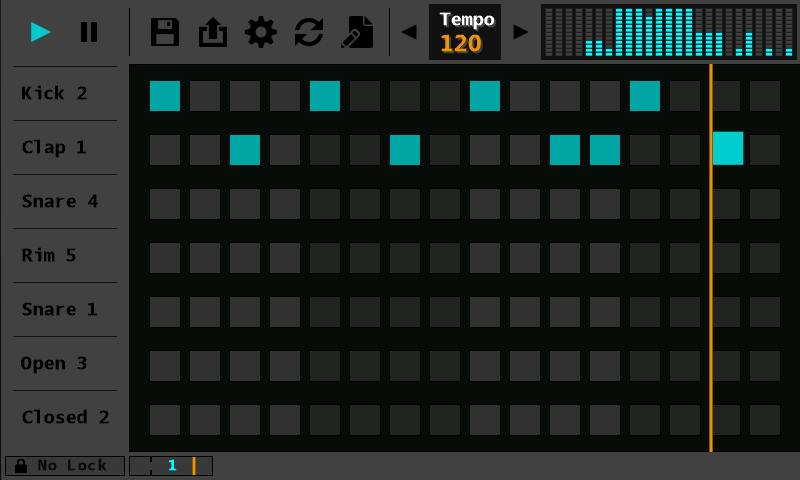
Next add a snare sound to the beat. Tap all the steps in a channel except the fourth step of the second bar. Since the snare sound is played almost every step it is a little too loud. Adjust the volume down by bringing up the channel edit popup, selecting the volume edit tab, and using the volume slider to bring it down to 0.58.
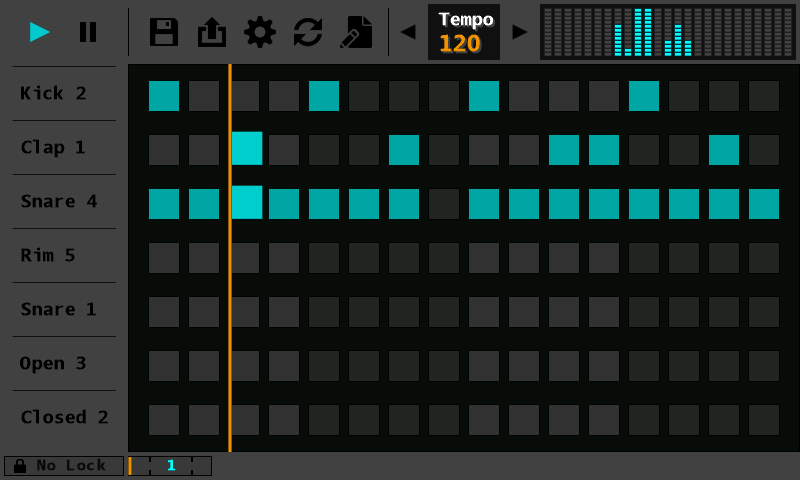
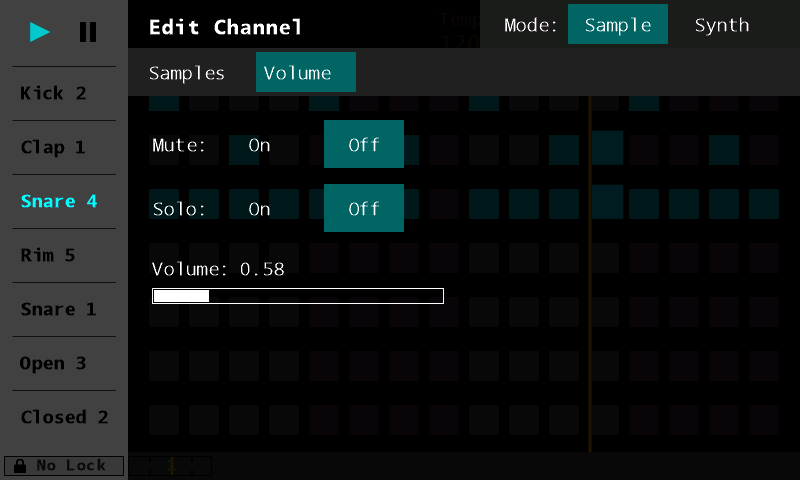
Finally we’ll add an instrument to the track. Select Violin 3 in the fourth channel and tap every other step.
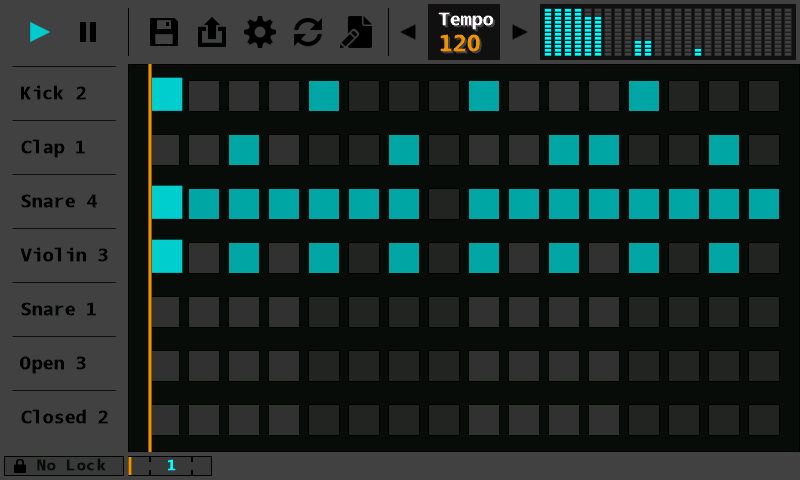
At this point you’ll notice the violin doesn’t sound very interesting with every note being the same. We’ll add some variation by changing the pitch of some steps. To change the pitch of a step first tap the step edit button to switch into step edit mode.
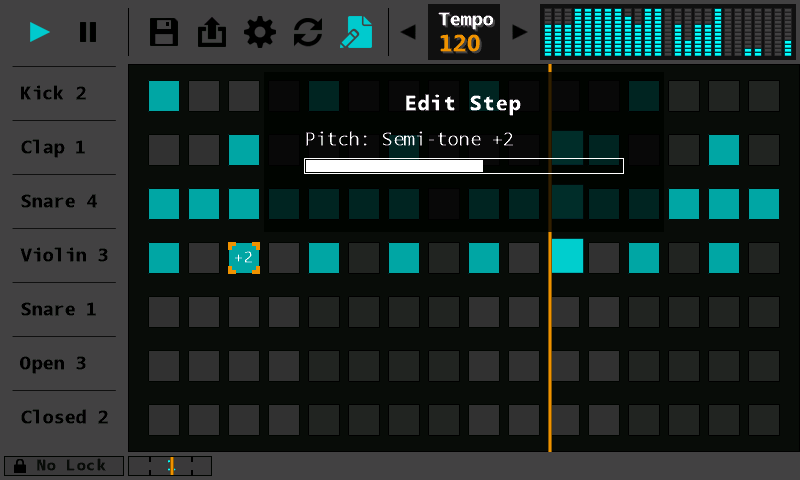
Tapping on a step in step edit mode will bring up the step edit popup with pitch adjustment slider. Using the step edit slider, set the eight selected violin steps to 0, +2, +5, -4, -9, -4, 0, 0.
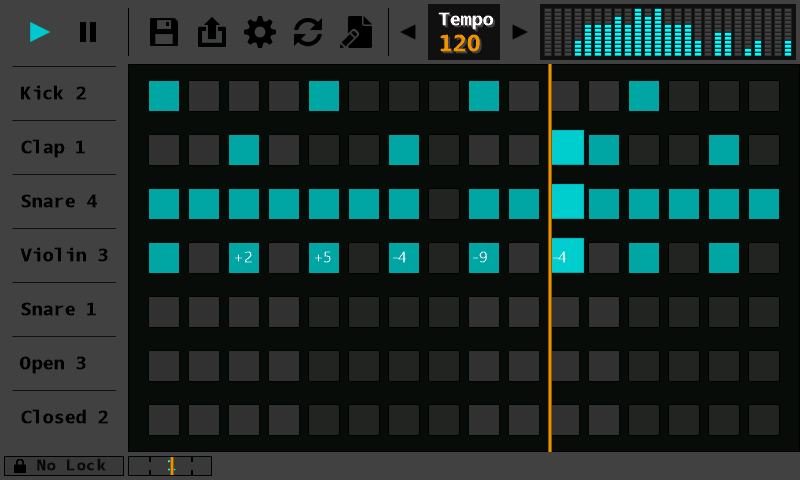
If you are wondering what these numbers mean know that the pitch adjustment is in semi-tones. Each semi-tone equates to a single note difference. For instance, the E key on a piano and the following F key differ by one semi-tone. So you might be asking, “What note is being played at semi-tone 0?” This note is usually C for most sound samples included in sequencer. So for the violin notes played they are actually C, D, G, A#/Bb, D#/Eb, A#/Bb, C, C. Please be aware that not all sounds in sequencer start at C, but most do. Although instruments like pianos or violins can play musical notes, some of the sounds can't. Samples in the Drum Kit are not pitched instruments, so although they can have their pitch adjusted up and down, it won’t line up with a specific note.
You have now successfully created a beat in Sequencer. You can add further modifications by replacing the violin with another instrument, changing the pitch of some stepsc or even adding more channels to the composition. Play around and have fun!
 Create a Simple Beat
Create a Simple Beat